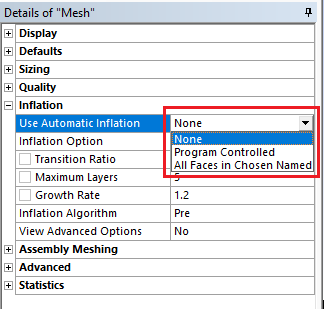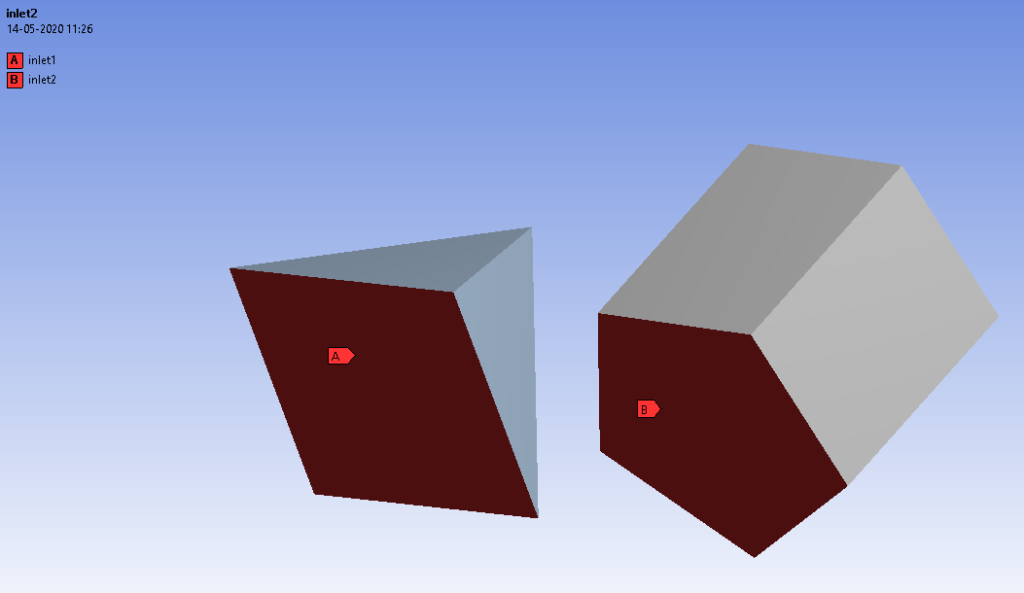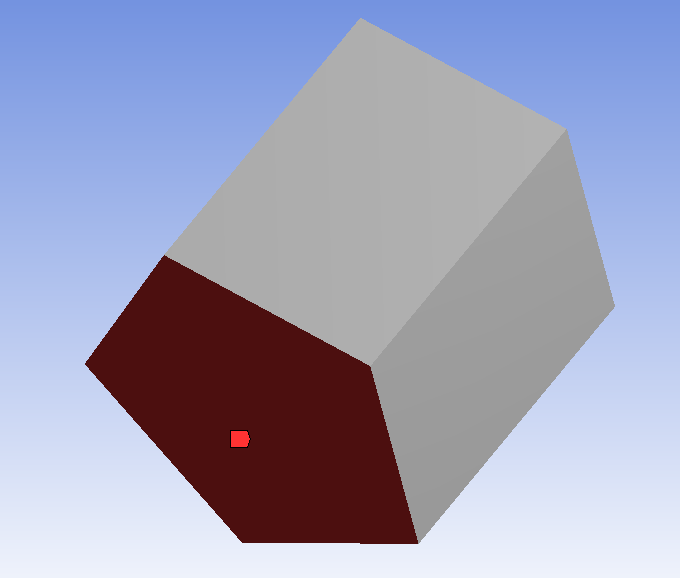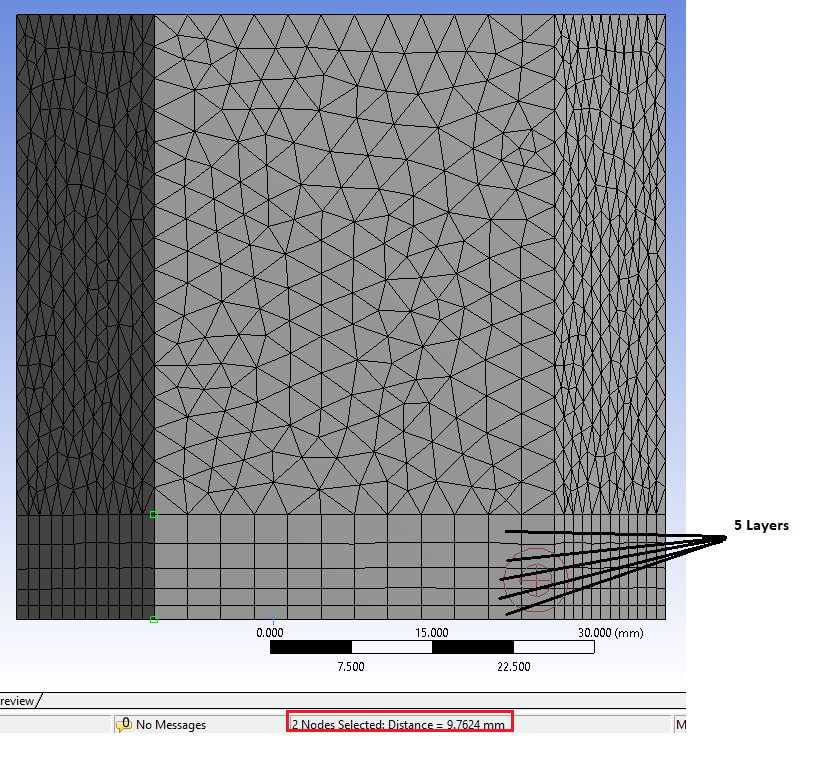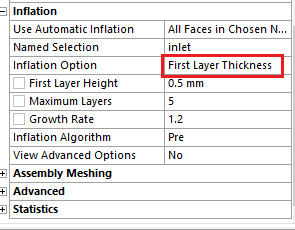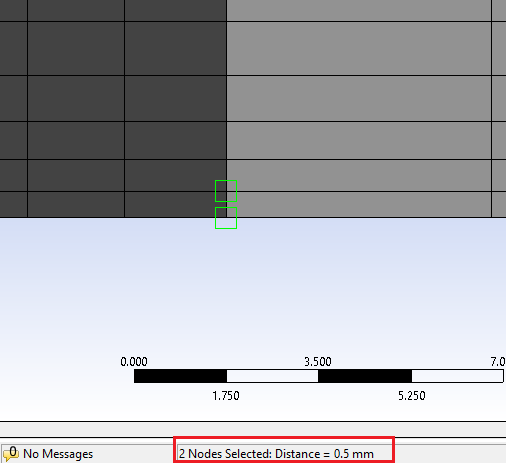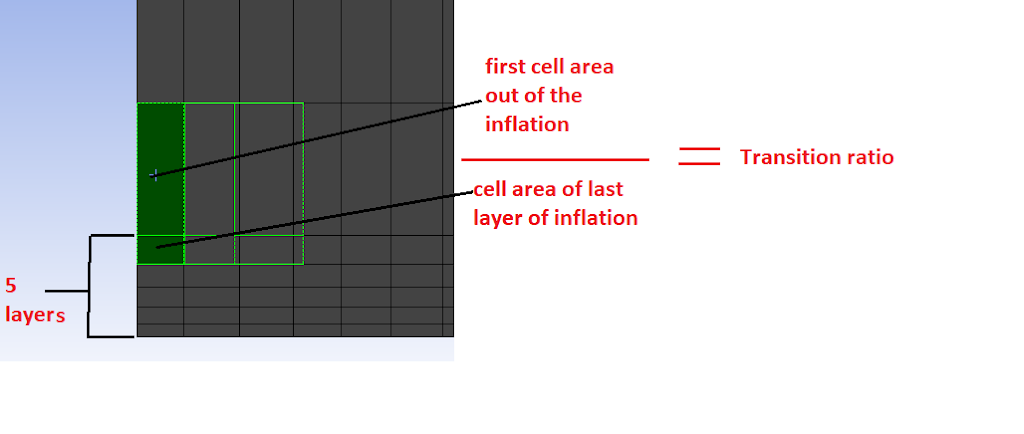Inflation Mesh And Transition Ratio
Inflation mesh is an option to use when we need to refine the zone near to the wall. Inflation is use when analysis of boundary condition is done accurately by create finer mesh near to wall or near to boundary. Inflation is also useful for CFD boundary layer resolution, electromagnetic air gap resolution or resolving high stress concentrations.
Inflation is supported for the following mesh methods:
Volume Meshing:
• Patch Conforming
• Patch Independent
• Sweep
• MultiZone
• CutCell
Surface Meshing:
• Quad Dominant
• All Triangles
Global Inflation Controls :
People also searchMESH GENERATION AND CFD STEPS
These options are below :
- Use Automatic Inflation
- Inflation Option
- Transition Ratio
- Maximum Layers
- Growth Rate
- Number of Layers
- Maximum Thickness
- First Layer Height
- First Aspect Ratio
- Aspect Ratio (Base/Height)
- Inflation Algorithm
- View Advanced Options
Now, we see the use of these basic options one by one…
Use Automatic Inflation :
The following options are available in Use Automatic Inflation :
- None
- Program Controlled
- All Faces in Chosen Named Selection
While using inflation, keep in mind that Automatic inflation is supported only for 3D inflation on volume models. It is not supported for 2D inflation on the shell model. You cannot select Program Controlled or All Faces in Chosen Named Selection option for the Use Automatic Inflation option to mesh a 2D model. To apply 2D inflation on a shell model, use local inflation mesh controls.
People also search – Heat transfer by convection and mechanism of convection heat transfer
None
- If you select None, inflation boundaries are not selected globally.
Program Controlled
- If you select Program Controlled, all faces in the model are selected to be inflation boundaries, except Faces which is used in Named Selection(s).
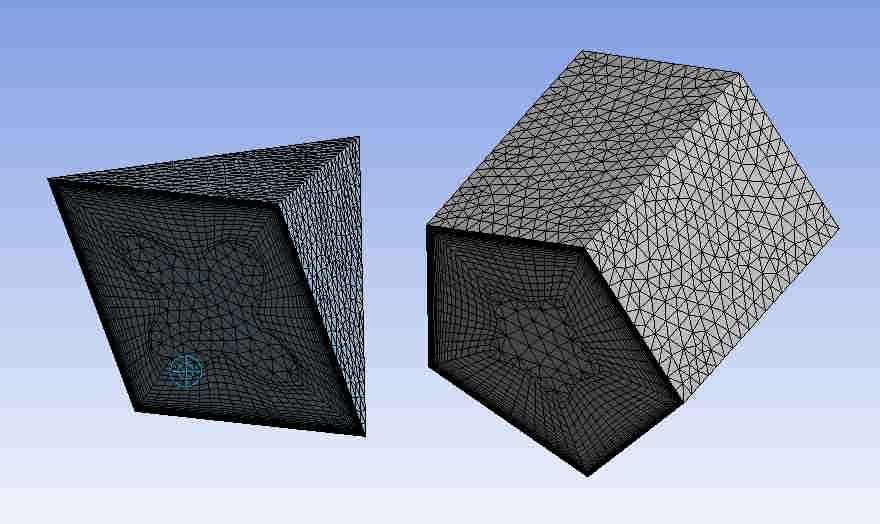
All Faces in Chosen Named Selection
- If you selectAll Faces in Chosen Named Selection, then you can able to apply inflation on Face(s) on which name is assigned.
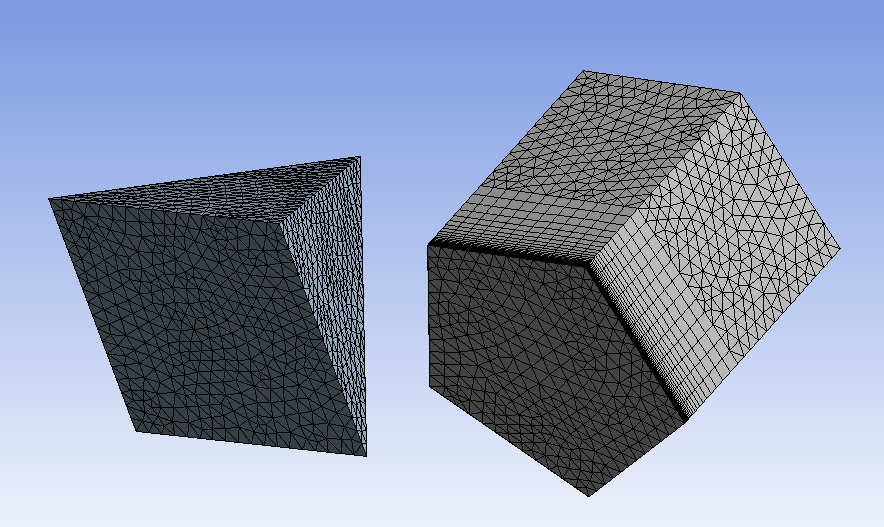
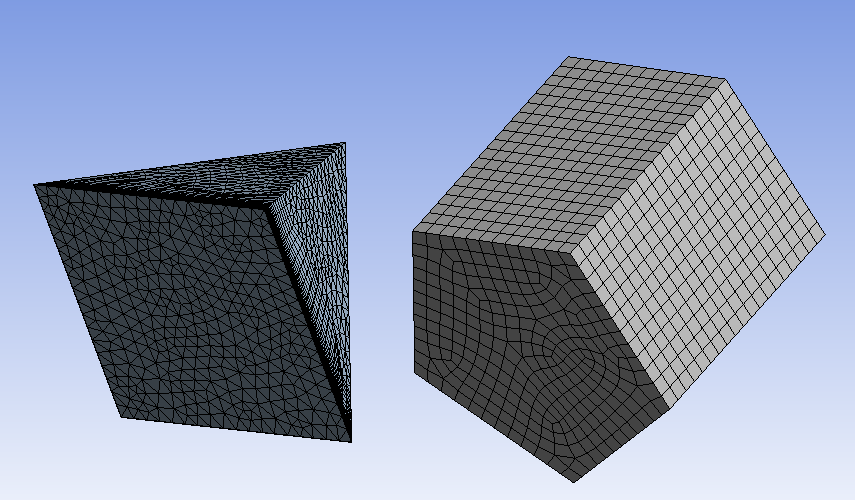
you can choose only one face at one time on which name is assigned.
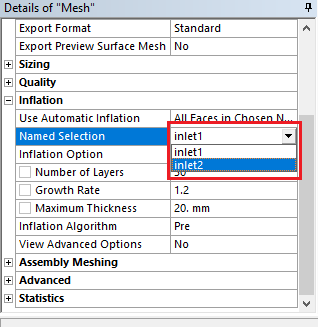
- The effect of inflation is applied to the Named Selections group is depends on values that you enter for the following options:
- Inflation Option
- Inflation Algorithm
- View Advanced Options
Inflation Option :
Total Thickness
So, i will enter Number of Layers = 5, & Maximum Thickness = 10 mm and the result is….
You can check also by measuring the distance between nodes.. just click on Node option & select 2 nodes by press ctrl key as shown in the image.
People also search – CELL ZONE AND BOUNDARY CONDITIONS
First Layer Thickness
Smooth Transition
In this option, a new parameter appears called the ‘Transition ratio’. The transition ratio is the ratio between the cell area of the last layer of inflation and the first cell area out of the inflation. The Transition Ratio determines the rate at which adjacent elements grow. As transition ratio increases, the gap between the adjacent layer is increased. The Transition Ratio control is applicable only when the Inflation Option is Smooth Transition. The transition Ratio is valid from 0 to 1. When Physics Preference is set to CFD and Solver Preference is set to CFX, the default for Transition Ratio is 0.77. For all other physics preferences, including CFD when Solver Preference is set to either Fluent or POLYFLOW, the default is 0.272.
Inflation Algorithm
The Inflation Algorithm control determines which inflation algorithm will be used. There are two types of algorithm.
- Pre
- Post
Pre
- When Pre is selected, the surface mesh will be inflated first, and then the rest of the volume mesh will be generated. This is the default for all physics types.
Post
- A benefit of this option is that the tetrahedral mesh does not have to be generated each time the inflation options are changed.
- Post inflation is not supported when there is a mixture of the tetrahedron and non-tetrahedron mesh methods applied to the bodies which are made from multi-part. If you want to apply Post inflation to a multi-body part, all bodies in the part must have a tetrahedron mesh method applied to them.
- Post inflation is not supported when Inflation Option is either First Aspect Ratio or Last Aspect Ratio.